Online Socializing When You’re Socially Distancing
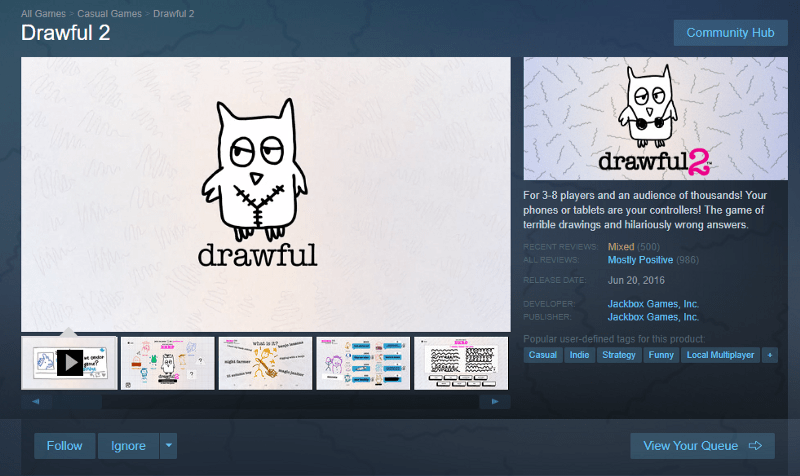
I come from a tech background so I’ve found a lot of ways to entertain myself online. This has helped quite a bit in the age of ‘social distancing’. However, I have a lot of friends who are not as comfortable gaming or socializing online so I’ve come up with a few ways to engage with them. It has not only provided short term relief of taking my mind off of the issues of the day for a few hours, but I feel like it has opened the door to interacting with friends who have moved away. Playing a game with friends is easier to plan for and look forward to than the occasional unplanned call.
Step 1: Prerequisites
Everyone is going to need a computer (or laptop, tablets will work) to run the conference software, a microphone (or the best option: a webcam with a microphone) and a phone (or tablet) to interact with the games.
Step 2: Conference Call Software
You’re going to need to build a platform for interaction and conference call software hits all of the sweet spots: its inexpensive, its easy to use and it has all of the features that you are going to need.
I’ve been using zoom . Although if you want to have a session longer than 40 minutes at least one person will have to upgrade to the pro plan. Everyone will have to create an account, download the client software and install it.
However, any conference call software should work as long as you can host multiple people and share your screen and sound. I’ve used the same method to host online “happy hours” with coworkers using WebEx.
Step 3: Games
For most games, only the host will have to download and install software. Players can use the browser on their phones and will not have to install any specialized applications. This really lowers the barrier to entry for less technically proficient users.
Steam is an online game distribution platform that works across operating systems (PC, Mac, Linux). It allows games to be purchased and installed quickly and easily. The games we’ll be playing are available here, so the host should create a steam account, download the steam client and install it.
The jackbox party pack games are the ones that we’re going to be playing. As of the writing of this article drawful 2 is an amazing game that’s free.
Step 3: Hosting Setup
The host will open up zoom and create a room by clicking on “new meeting”. Use “Join with Computer Audio”. Click on the “invite” button on the bottom bar. Write down the room id and the password:
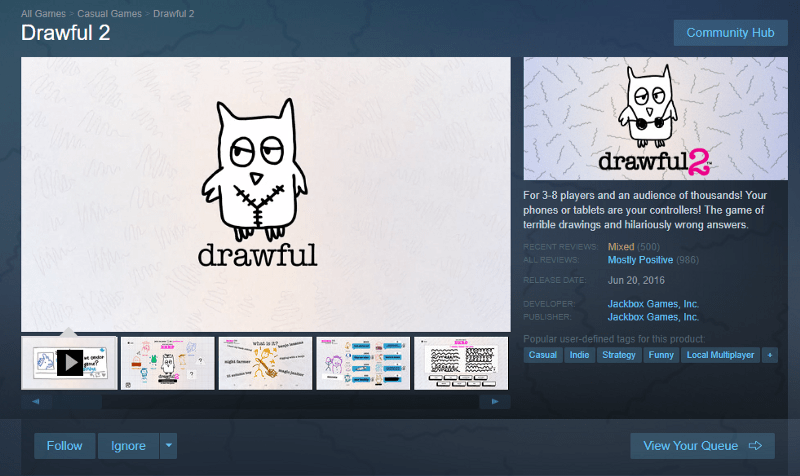
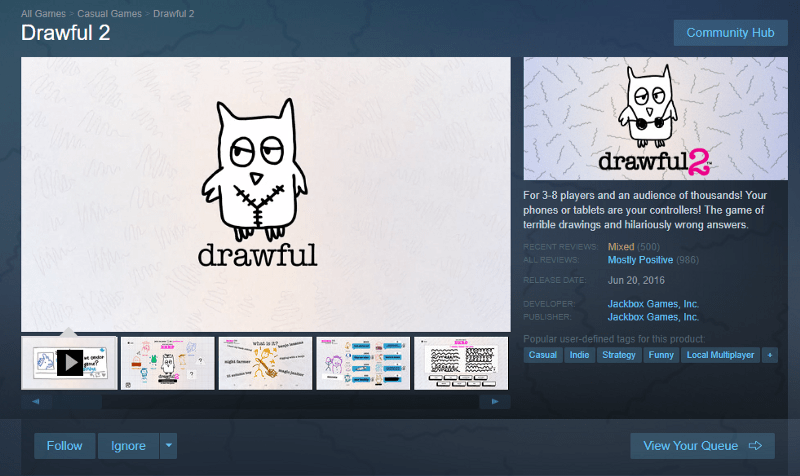
Close the invite window. Start up Steam and start up the game that you want to play. Now click on “share screen”.
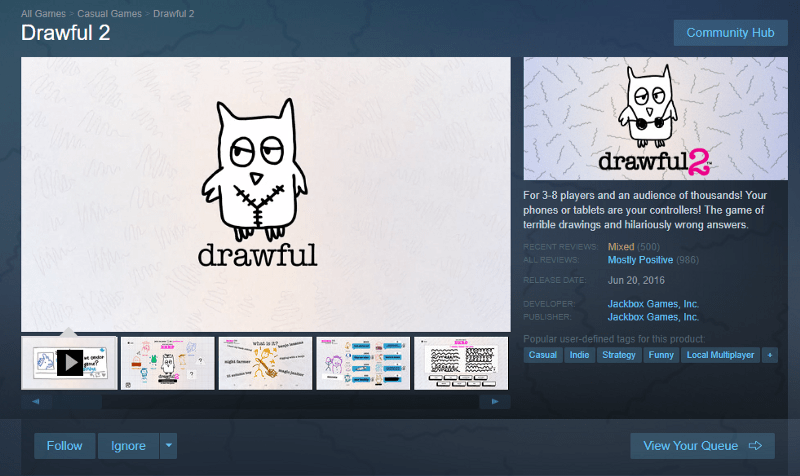
Choose screen 1 (or the appropriate screen for your system) and hit the “share” button. This should now show the steam game running on the conference call.
At this point you must share the audio (it is not enabled by default). Put your mouse over the top bar on the screen and choose share sound from the “more” dropdown
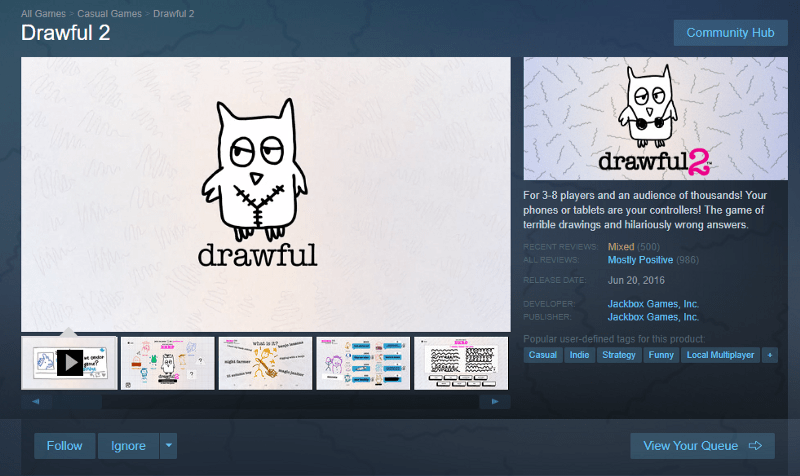
Step 4: Invite Participants
Send the zoom room id and password to your friends, coworkers, etc… who will be playing the game via your favorite method (email, SMS, slack, etc…). Make sure that they can see your screen, hear the game and also that you can hear their audio. Although hearing them is not key to the game, the point is to be able to have conversations and laugh at jokes together.
Step 5: Join the Game
When you start up the game, you will be presented with a “game lobby”. It will show the room code and a url. Have the game participants (including the host) log into the game lobby using their “other” device. Ideally, we want zoom running in a separate instance than the controller that we’re going to use in the game. i.e. leave zoom running on a laptop and use your phone browser to play the game.
Players will go to jackbox.tv in the browser, type in the room code as well as a player name to identify themselves.
Once everyone has joined the game, the VIP (or first person to sign in) will see a button on their phone that says “everyone’s in”. When they click on that it will start the game.
Have Fun
Every game has different rules and they’re explained at the start of the game, so I’m not going to cover them here. You can interact with these games by drawing, typing or pushing buttons on your phone via the browser.
I hope that I’ve shown how easy it is to get started. Playing games online definitely takes the pressure off of interaction by giving you a default topic of conversation and its a great way to bond with friends, family or coworkers when you can’t get around a table to play an old fashioned board game.
After thought
You can get more advanced once people become familiar with the platform. Online poker with the conference rooms or online golf games are things that my friends and I have tried. If you find something else that works, please let me know in the comments.

Hello, I do believe your website could possibly be having web browser compatibility problems. When I look at your website in Safari, it looks fine but when opening in I.E., it’s got some overlapping issues. I simply wanted to provide you with a quick heads up! Other than that, wonderful website!